How to Backup your iPhone and iPad to iCloud
What is a Backup?
Owning an iPhone gives us the freedom
to store most of our private data in it as it is well known for its security.
iPhone has its own storage system called the iCloud, which stores all your data
ultimately and also helps transfer your data from a device to another without
any effort. When your iPhone crashes there are chances you might lose all this
information stored in your iPhone, to prevent this, as a safety measure, you
need to back up all the data you store in your iPhone. Usually, a backup
happens automatically in an iPhone but if it isn't, you ought to do something
about it. If you are clueless about a backing up process for an iPhone, there
are plenty of iPhone repair shops in chennai that can help you back up all your data so
that you don't lose it.
Why is a Backup Important?
However superior a mobile phone or any
technology be, there has to come the day it presents you with some issue. An
iPhone is no stranger to this. Like every other mobile phone in the market, an
iPhone is also capable of shutting down or malfunctioning, which could end up
deleting all your data. Being prepared for this is called backing up. When you
are backing up your data in an iPhone, you are transferring your data to a secured
external storage space called iCloud, which is different from the internal
storage of your iPhone. So when your iPhone loses all its data, you can still
retrieve all of it from the iCloud.
iCloud Backup
There are steps that must be followed
to back up your data in using the iCloud. The following are the steps to follow
to start your backing up process in your iPhone:
1.
The first and foremost thing to
start with is to connect your iPhone to a wireless network.
2.
If you are using ios 2 or the
versions earlier than that, open your settings application and tap the iCloud
option.
3.
Scroll down and select the
iCloud backup option and stay connected to your wifi until the backup process
is complete.
4.
When you are done backing up
your iPhone, make sure you check if it is done thoroughly. Sometimes there are
chances it might have been interrupted. To check if you have completed your
backup process open your settings application > tap on the iCloud option
> select the iCloud storage option > choose to Manage storage, this should
show you the backup details with the size of the Backup that has been done.
To Automatically Backup your iPhone in iCloud:
1.
Open your settings application
> tap on the iCloud option > iCloud backup.
2.
Make sure your device is
connected to a power source.
3.
Keep your device connected to a
wireless network.
4.
Lock your home screen.
5.
Ensure you have enough storage
for an iCloud Backup.
If you are unable to do these by
yourself, take your iPhone to an authorized iPhone repair shop, where you can
get your iPhone fixed in no time.
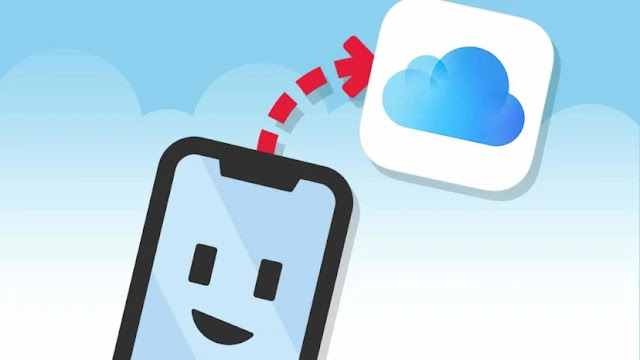


Comments
Post a Comment